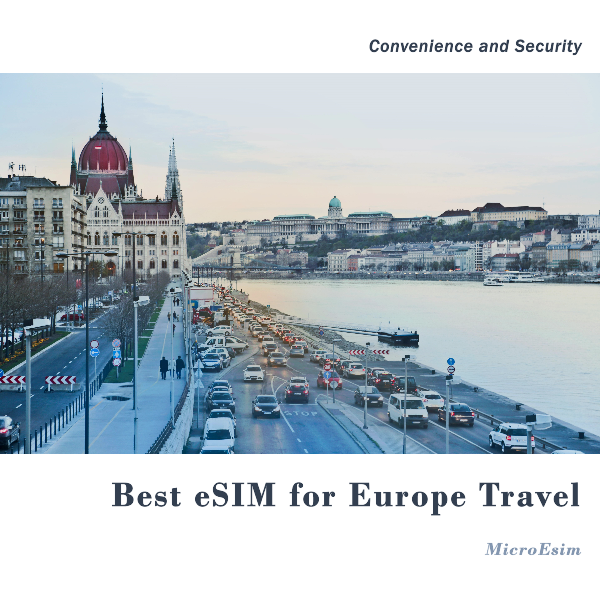Laptop Memory: The Heart of Modern Computing Performance
Discover how laptop memory enhances IT hardware and computer hardware. Learn about memory types, upgrades, and performance tips for laptops.

Introduction to Laptop Memory
In the world of IT hardware, laptop memory plays a critical role in ensuring smooth performance and multitasking capabilities. Whether you're working on intensive tasks like video editing or simply browsing the web, memory (RAM) is a fundamental component of your laptop's computer hardware that directly affects its speed and responsiveness.
This article explores the types of laptop memory, its importance, how to choose the right memory for your needs, and the process of upgrading to improve performance.
What is Laptop Memory?
Laptop memory, commonly referred to as RAM (Random Access Memory), is a type of computer hardware that temporarily stores data that your laptop's processor needs to access quickly. Unlike long-term storage devices like hard drives or SSDs, RAM is volatile, meaning it only retains data while the laptop is powered on.
Why is Laptop Memory Important?
- Speed: The more RAM a laptop has, the faster it can execute programs and handle multitasking.
- Efficiency: With adequate memory, laptops can run resource-heavy applications without lag.
- Compatibility: Proper memory ensures seamless communication between other components, like the CPU and storage.
Types of Laptop Memory
1. DDR (Double Data Rate) Memory
The most common type of laptop memory is DDR, which comes in multiple generations: DDR3, DDR4, and DDR5. Each generation offers improvements in speed, efficiency, and capacity.
- DDR3: Older but still found in budget or legacy laptops.
- DDR4: The current standard, offering better performance and lower power consumption.
- DDR5: Emerging technology with higher bandwidth, suitable for high-end laptops.
2. LPDDR (Low Power DDR) Memory
Designed for ultrabooks and mobile devices, LPDDR memory consumes less power, making it ideal for laptops prioritizing battery life.
3. SO-DIMM (Small Outline Dual In-Line Memory Module)
SO-DIMMs are compact versions of traditional RAM sticks, specifically designed for laptops and compact IT hardware systems.
Laptop Memory vs. Storage
It's common to confuse memory (RAM) with storage. While both are integral components of computer hardware, they serve distinct purposes:
- Memory (RAM): Temporarily stores data for active processes.
- Storage (SSD/HDD): Permanently stores files, applications, and operating systems.
For example, opening a program uses RAM, while saving a document uses storage. Both components must work in harmony for optimal performance.
How Much Laptop Memory Do You Need?
The amount of memory you need depends on your usage.
1. Basic Tasks (4-8GB)
If you use your laptop for light tasks like browsing, emailing, or word processing, 4-8GB of RAM is sufficient.
2. Multitasking and Productivity (8-16GB)
For users running multiple applications simultaneously, such as spreadsheets, presentations, and web-based tools, 8-16GB provides a smooth experience.
3. High-Performance Needs (16-32GB or more)
Tasks like gaming, video editing, 3D rendering, and software development require 16-32GB or more. Professionals and enthusiasts should prioritize laptops with expandable RAM.
Benefits of Upgrading Laptop Memory
Upgrading your laptop memory can breathe new life into an older device or enhance the performance of a newer model.
1. Improved Speed
With additional RAM, laptops can process more data at once, reducing lag and speeding up tasks.
2. Enhanced Multitasking
Upgrades allow you to run multiple applications simultaneously without experiencing slowdowns.
3. Future-Proofing
More RAM ensures your laptop can handle newer, resource-intensive applications, making it relevant for longer.
4. Cost-Effective Performance Boost
Compared to upgrading other IT hardware, adding memory is a relatively inexpensive way to improve performance.
How to Upgrade Laptop Memory
Step 1: Check Compatibility
Before purchasing memory, verify your laptop’s compatibility by checking the user manual or the manufacturer’s website. Key factors include:
- Maximum supported RAM.
- Type of memory (DDR4, LPDDR, etc.).
- Number of available memory slots.
Step 2: Choose the Right Memory
Select a memory module that matches your laptop’s specifications. Brands like Crucial, Kingston, and Corsair offer reliable options for most laptops.
Step 3: Install the Memory
Upgrading memory is a straightforward process for most laptops:
- Turn off the laptop and disconnect the power source.
- Remove the back panel to access the memory slots.
- Insert the new memory module into the slot at a 45-degree angle and push it down until it clicks.
- Replace the back panel and power on the laptop.
Step 4: Verify the Upgrade
After installation, check the system properties to ensure the new memory is recognized.
Common Myths About Laptop Memory
1. More RAM Always Equals Better Performance
While more RAM can improve multitasking, excess memory won’t boost performance if it exceeds your actual usage needs.
2. All Laptops Can Be Upgraded
Many modern laptops, especially ultrabooks and slim designs, have soldered RAM, making upgrades impossible. Always check before buying.
3. Only Expensive RAM Is Reliable
While high-end memory offers advanced features, most mid-range options are sufficient for everyday tasks.
Future Trends in Laptop Memory
1. DDR5 Adoption
DDR5 memory is gaining traction in laptops, offering higher speeds and energy efficiency. This next-gen technology will become the standard in high-performance computer hardware.
2. Hybrid Memory Systems
Future laptops may integrate hybrid memory setups, combining RAM with non-volatile storage like Intel Optane for faster data access.
3. Greater Integration with AI
As artificial intelligence becomes a key component of modern computing, laptop memory will play a crucial role in optimizing AI-driven tasks.
4. Eco-Friendly Memory
Manufacturers are focusing on sustainable production processes, creating memory modules that consume less power and use recyclable materials.
Maintaining Your Laptop Memory
1. Regular Maintenance
Keep your laptop clean and free of dust to prevent overheating, which can degrade memory performance.
2. Monitor Usage
Use system monitoring tools to track RAM usage and identify bottlenecks.
3. Update Firmware
Keep your laptop’s BIOS and firmware up to date to ensure compatibility with newer memory modules.
4. Avoid Overloading
Close unnecessary programs to avoid overloading the memory, especially on devices with limited RAM.
Conclusion
Laptop memory is a cornerstone of modern IT hardware, directly impacting the speed, efficiency, and multitasking capabilities of your device. Understanding the role of computer hardware like RAM, choosing the right specifications, and upgrading when necessary can significantly enhance your laptop’s performance and longevity.
As technology advances, investing in the right memory ensures your laptop remains capable of handling new challenges, making it a wise investment for both casual users and professionals.
Would you like to explore compatible memory options for your laptop or need help upgrading your current system? Let us know!